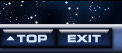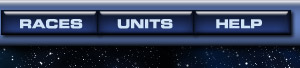


Quick Intro
This is a crash course in how to play UltraCorps. For an in-depth walkthrough, see this page.
How it Works
UltraCorps is a turn-based game. A turn lasts a set amount of time; in our large ("Mega") games, turns usually last one day. During this time, you can issue orders to deploy fleets, place orders for new unit, send mail, and check out your rivals' empires. At the end of the turn, the "tick" runs. The computer moves the fleets, builds the ships you ordered, and spawns resources on your worlds. After the tick, you can log back in to see how your battles went.
There's no twitch factor here. You can spend as little or as much time as you like planning your turn.
The Goal
The goal is to capture as many worlds as possible. You start off with one world: your homeworld. Here you'll find:
- a starting fleet of various ships and ground units
- some money ("Ultranium")
- some workers ("Population"), to build more units for you.
To capture another world, you'll have to send a fleet there to destroy the defenders.
Sizing Up The Enemy
To see an enemy world's firepower, roll your mouse over that world on the map. A summary of its firepower and resources will appear below the map. (You'll need to be zoomed in to scale 5 or lower to see the rollover data.)
Creating Fleets
Click on "Make New Fleet" to assemble a fleet. Use the < arrow to move units from your base fleet into the new fleet. You want your attacking fleet to have at least 1.5 or 2 times the firepower (FP) of the enemy world's fleet. (If you expect to win the battle, that is.) When you've got the units you want in the fleet, click the "Assemble Fleet" button. You'll be returned to your homeworld page.
Deploying the Fleet
"Deployment" is an order that sends a fleet to another world. Click the "Deploy" button in the fleet's colored sidebar. The map frame will change to a deployment map. Click on the world you want to deploy the fleet to (or click Cancel if you've changed your mind). The map will refresh, and the fleet will show as deployed. You can change this order at any time before the tick runs. Then the fleet will move.
Building More Ships
Time to enlarge your forces! At the bottom of your world page is the Production section. Click New Order to build more units. You'll see a list of the unit licenses (factories) you currently have on your homeworld, plus some stats on each unit. You'll mainly be interested in the unit's firepower (FP), speed (SP), current price (CST), and work required (CPX). Click on the unit name for more information about each unit.
The units you're building will show up NEXT turn. You can only build as many units as you have Ultranium (to pay the current price) and Population (to do the work required) available. If you order more, they'll stay in the queue and appear on later turns.
All Finished?
After you've deployed your fleets and made production orders, you just have to wait for the turn to end and the tick to run. (The next scheduled tick time appears below the map, as well as on the Com-Net page.)
After the Tick
Log back into UltraCorps after the scheduled tick to see how you fared in battle. If you won a new world, congratulations! Now you've got another source of Ultranium, and more population. You can ship these resources back to your homeworld, or set up production on the new world, or both.
If you're in a multiplayer game, you'll need to build defenses on your newly captured worlds. You should also build scanners on your worlds, so you'll have some warning when an enemy fleet is on the way!
Keep building and deploying fleets to capture worlds until the game ends. A solo game ends when you capture all of the worlds. PUB and Mega games run for a set number of turns. View your Com-Net page to see how many turns the game will run, and when the next tick is.
More Info
A more thorough introduction and walkthrough can be found here.
Click on the help icon - ![[help]](/help/img/q.gif) - anywhere it appears in the game, for help about that particular page.
- anywhere it appears in the game, for help about that particular page.