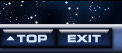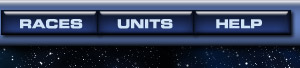


Auto Fleets and Gift Fleets
There are three types of fleet. The default type is the Combat Fleet - after all, the goal of UltraCorps is conquest! Combat Fleets automatically attack when they arrive at a world you do not control. But two other types of fleets are possible.
Selecting Fleet Type
On the World Information page for a world you own, click the Make New Fleet button to display the Fleet Assembly screen - or use the Modify button on a fleet you already own. From there, you can change the default Combat Fleet to one of the other types: the Gift Fleet or the Auto Fleet.Gift Fleets
Gift Fleets are non-hostile fleets sent to other players as gifts.
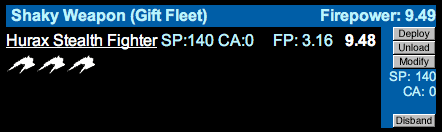
Gift Fleets offer a HUGE potential for munchkinly abuse, especially when players cheat by creating multiple accounts. Therefore, no player can create a Gift Fleet until he controls at least five worlds. Yes, it might still be possible for a cheater to create multiple accounts, build one up to five worlds, and then give all its assets to another account . . . but that's more work than playing fair. We will see if further restrictions are needed.
Create a Gift Fleet as you would a Combat Fleet. Deploy it to a world owned by the player you want to give it to. You can also send a Gift Fleet to a Nobody world, if you want to strengthen its defenses against other empires.
When the fleet arrives, it will become the property of whoever owns that world at the time. If a battle takes place on that tick, the fleet will fight on the defending side.
Auto Fleets
Auto Fleets automatically shuttle back and forth between two of your worlds. When they arrive at a world, they automatically drop off everything except transport units, and then pick up whatever you have specified. Auto Fleets are useful if you want to continually move something, such as population or Ultranium, from one planet to another. Once you set them up, they keep going without further orders . . . until you decide to make changes.
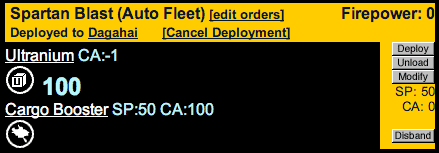
To set up an Auto Fleet:
- First, make sure you're at one of the worlds you want the Auto Fleet to visit.
- Click the Make New Fleet button and choose Auto from the choice of fleet types.
- Select the transports that you want in the fleet. These will form the permanent part of your Auto Fleet.
- Now choose the unit, or units, that you want to automatically transport. For example, if you want Ultranium transported to another world, put Ultranium in the fleet. Any unit on the source world is a potential cargo. If you are building Sentinels of Garsasso on one world, you can set up an Auto Fleet to carry them where you need them, without further intervention on your part. Or if you are building X-5 Raiders, you could use an Auto Fleet to move them automatically, as long as you have one transport unit to escort them. You can put as many different kinds of units in an Auto Fleet as you like.
- Name the fleet, or leave the name box blank to get a random name.
- Click Assemble Fleet. You will see that the new fleet has automatically loaded as much of the chosen cargo as it can carry, or as much as the world has. You can even order it to carry combinations of units. When it returns to this world, it will pick up the same cargo every time, until its orders are changed.
- Now deploy the fleet. Click on the
 button on the World Information page. Then select a target world on the Star Map . . . make sure it's a world you own!
button on the World Information page. Then select a target world on the Star Map . . . make sure it's a world you own!
- The automatic functions will now take over. When the fleet arrives at the target world, it will automatically drop off all the cargo (that is, all non-transport units) and then redeploy to the source world. When it arrives at the source world, it will automatically pick up that same cargo and then redeploy to the target world, and so forth. This continues until the fleet is lost in battle, disbanded, or given new orders.
- At any later time, you can use the Modify button on an Auto Fleet to change its orders. You can also Modify another type of fleet and turn it into an Auto Fleet, but you will have to manually set its orders . . . it will not automatically pick up the same cargo you created it with if you don't specifically tell it to.
- If an Auto Fleet has excess capacity, you may manually add other units. They will be dropped off at the other end of the fleet's run, unless they are transports. Transports are never dropped off unless you do it manually. (Remember that since "transport" means any unit with any carrying capacity at all, some combat units, like Giganto Planet Attackers and even Infinita, are considered transports by the Auto Fleet system.)
Auto Fleets in Combat
Auto Fleets containing combat units will attack if they arrive at a world owned by another player. Those without combat units will automatically be captured. Auto Fleets on the losing side of a combat, regardless of who originally owned the world, are turned into Combat Fleets owned by the winner of the combat, and any orders they had are canceled. Of course, at the end of the combat, they will contain only non-combat units - Cargo Boosters and scanners - because all the combat units will have been destroyed.
Return Cargo for Auto Fleets
Sometimes you will want an Auto Fleet to automatically carry cargo both ways . . . for instance, Ultranium to your homeworld, and Sentinels of Garsasso on the return trip to the source world. No problem.An Auto Fleet can be given separate pickup orders for both worlds on its route. To create "return cargo" orders, just use the Modify button and add the return cargo to the fleet.
The fleet will now take that return cargo to the original source world, drop it off, pick up the originally specified cargo, take it back to the target world . . . over and over.
Changing Fleet Types
Any time that a fleet is on a world, you can use its Modify Fleet button to make any changes that you want, including changes of fleet type and changes of Auto Fleet orders.If you change an Auto Fleet to another type, any orders that the Auto Fleet had will not be erased. However, they won't be visible, or acted on, unless you change the fleet back to Auto.
For more on how to assemble and deploy fleets, see Fleets.